 Rates must be purchased or covered under Rate Protection before they can be downloaded.
Rates must be purchased or covered under Rate Protection before they can be downloaded.
Your mailing system uses rate tables to calculate postage amounts. The Online Services
Server loads new rate tables into your mailing system and your mailing system automatically switches to the approved rate table on the effective date of rate change.
 • To display a rate table you must be logged in as a supervisor.
• To display a rate table you must be logged in as a supervisor.
• Rate table files are identified by a date.
• The mailing system has to be connected to the Online Services Server to load rates.
![]() • The newly available rate tables are automatically downloaded into your mailing system by connecting the mailing system to the Online Services server as a user.
• The newly available rate tables are automatically downloaded into your mailing system by connecting the mailing system to the Online Services server as a user.
• As long as the mailing machine is able to connect to the server by LAN or modem the rates will be downloaded with the same process, typically a “Generic Call”.
• Rate tables automatically become active on their effective date.
• The rate tables are identified by the rate effective date.
• When a first class rate change occurs, the default weight will automatically change to the new first class rate at 0.1 ounce.
• Supervisor Login
To Load Rates
• Press the MENU button
• Login as a Supervisor(09430).
• Select Options And Updates.
• Select Rate Management.
• A list of rate tables currently installed is displayed.
– Check Latest Rate File versions to view the list of rate file versions .
• Press Check For Updates.
• New Rates are loaded into the mailing system.
| Detailed InstructionsTo Upload Rates | |
| 1. Press the MENU button. | |
 |
|
| 2. Select Supervisor. | |
 |
|
| 3. Enter the Supervisor PIN Code(09430) and press OK. | |
 |
|
| 4. The Supervisor Menu is displayed. Select Options And Updates. | |
 |
|
| 5. Select Rate Management. | |
 |
|
| 6. A list of rate tables currently installed is displayed. Press Check For Updates. • The current selection is highlighted. – Check Latest Rate File versions to view the list of rate file versions . |
|
 |
|
| 7. The new rates are downloaded from the server. Press OK when the Server Call is successful. | |
 |
|
 |
|
 |
|
| 8. Press the Sleep/Wake button to exit. | |
 |

